MS Teams has a Slack-compatible webhook API and that's what we're going to take advantage of. To get started, follow the below instructions to create an incoming webhook in MS Teams:
Copy the webhook URL and lets move to Shodan Monitor.
Visit the Shodan Monitor Settings page and create a Slack notification service:
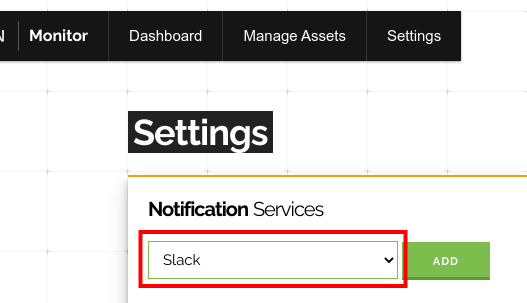
Now we're ready to paste the webhook URL into the Webhook_url form field:
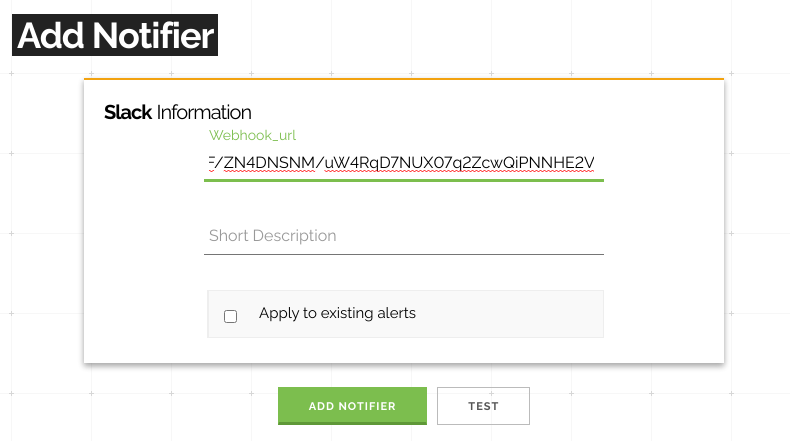
You probably also want to check Apply to existing alerts so all of your existing alerts will start sending notifications to MS Teams. To confirm that everything is working as intended we can click on the Test button. If it works then you will immediately get a message in your channel after clicking the Test button. Finally, click on the Add Notifier button to enable MS Teams notifications for all of your alerts.