Discord's webhook system has a Slack-compatible endpoint and that's what we're going to take advantage of. To get started, open your Server Settings and go to the Integrations section. It should look something like this:
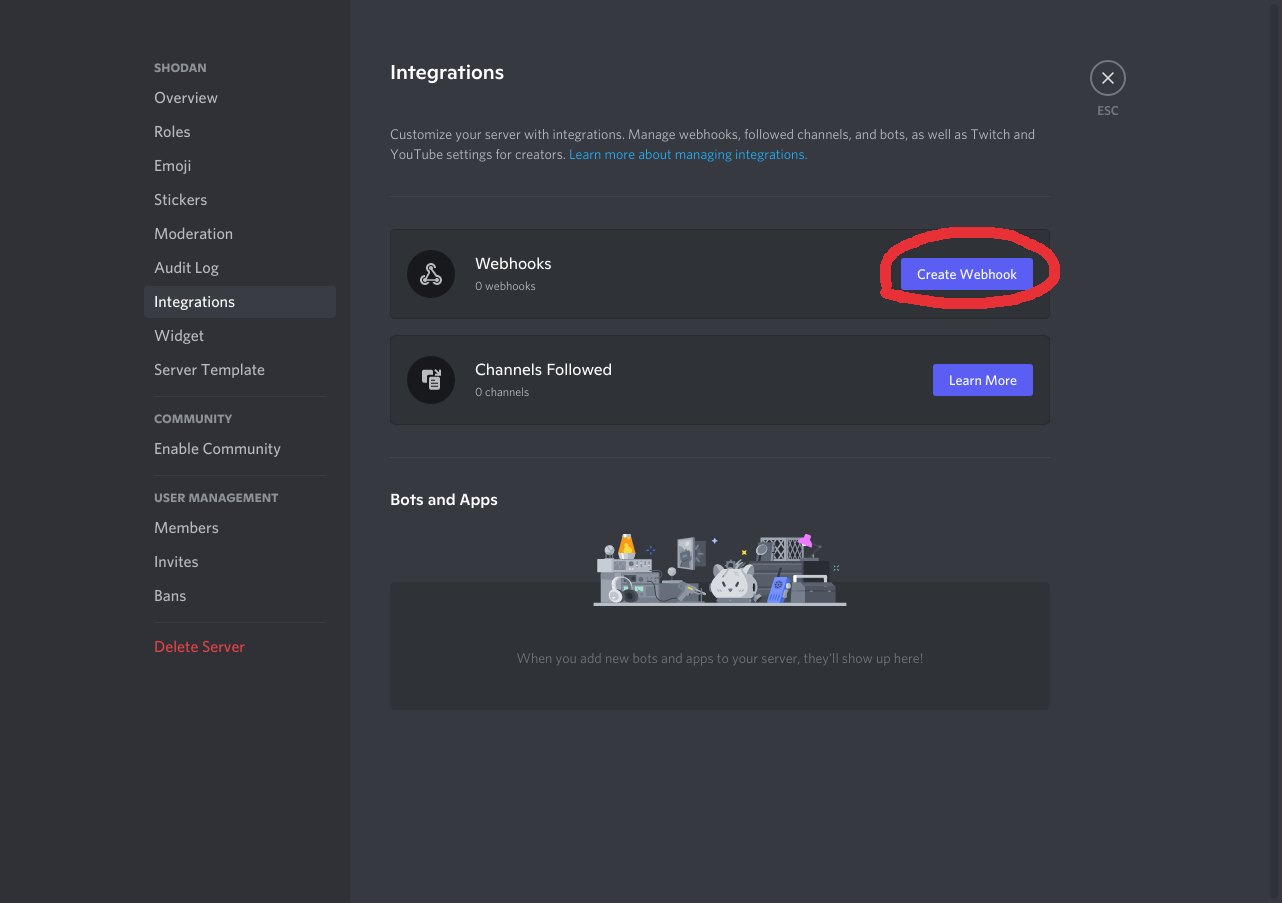
Go ahead and click on the Create Webhook button which should bring you to the following page:
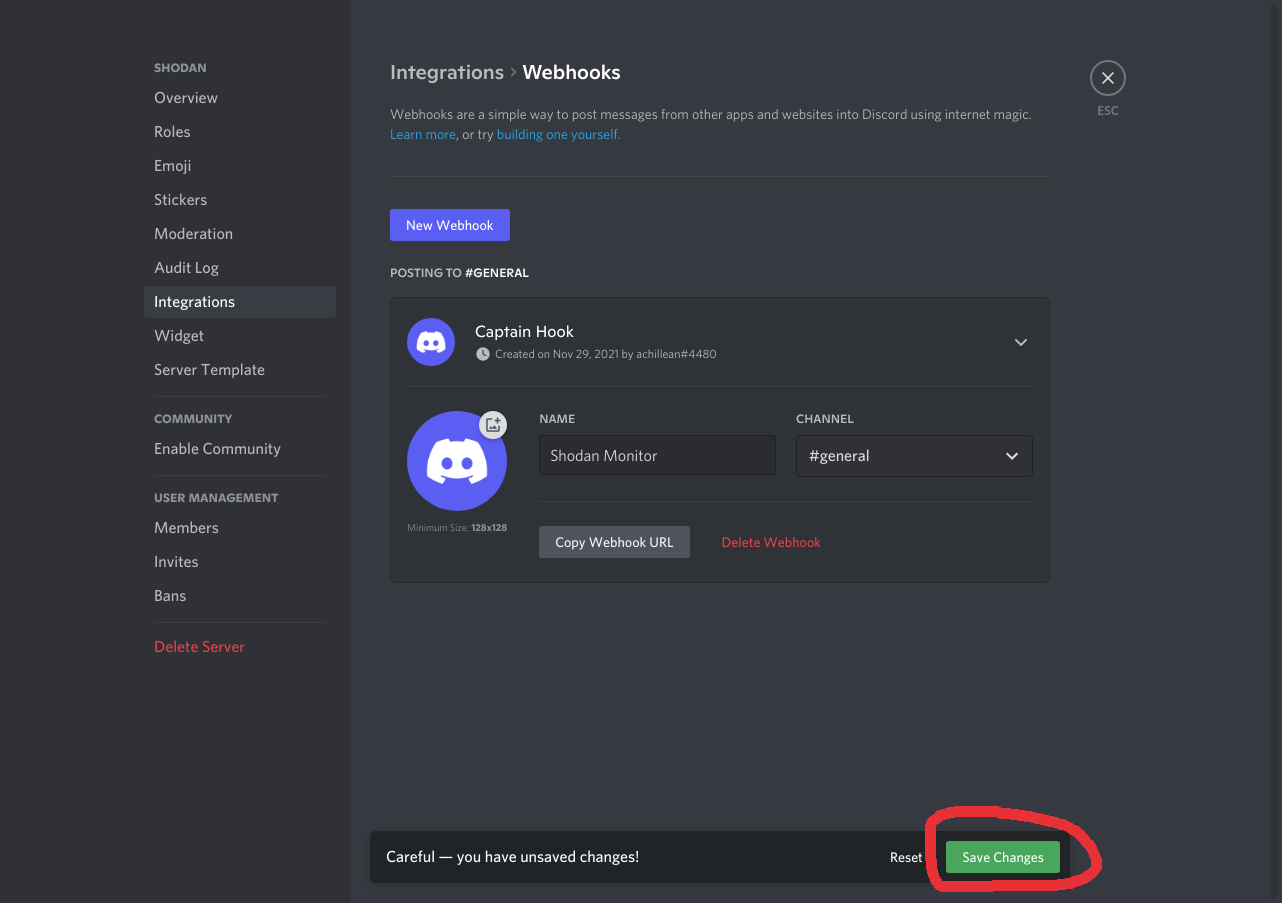
Enter a descriptive name for this webhook (for example Shodan Monitor) and the channel that notifications should get sent to. Click on the Save Changes button once you've entered the information.
Copy the webhook URL and lets move to Shodan Monitor.
Visit the Shodan Monitor Settings page and create a Slack notification service:
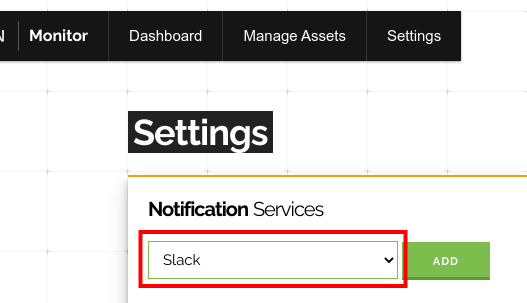
Now we're ready to paste the webhook URL into the Webhook_url form field. And most importantly add /slack to the end of the webhook URL.
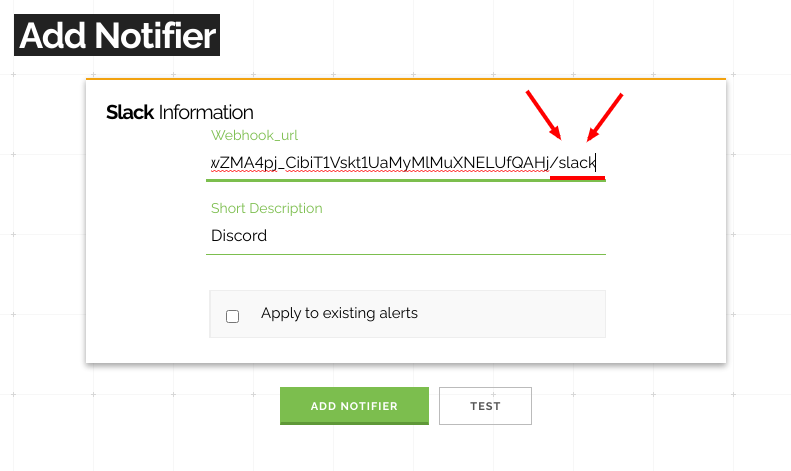
By adding /slack to the webhook URL we are taking advantage of Discord's Slack-compatible webhook system. You probably also want to check Apply to existing alerts so all of your existing alerts will start sending notifications to Discord. To confirm that everything is working as intended we can click on the Test button. If it works then you will immediately get a message in your channel after clicking the Test button. Finally, click on the Add Notifier button to enable Discord notifications for all of your alerts.