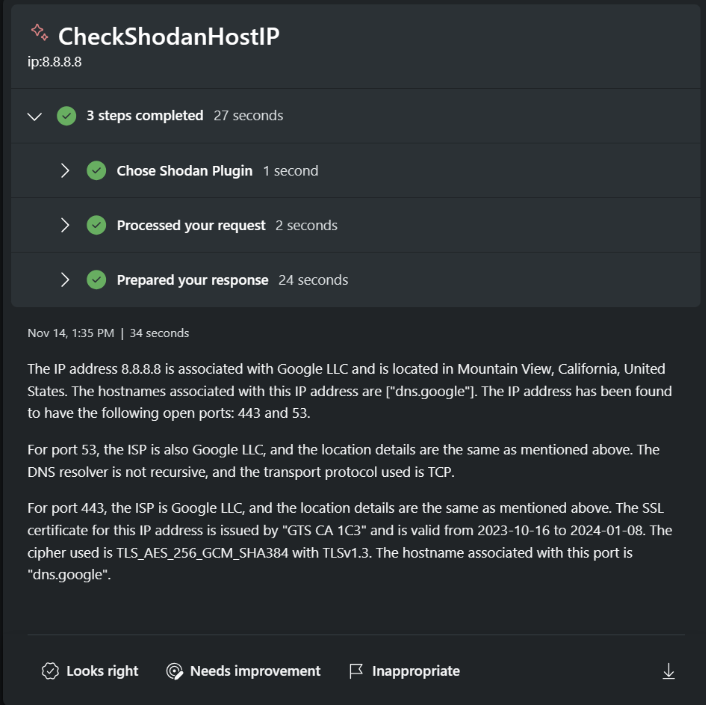Microsoft Copilot Security is a generative AI-powered tool designed to help users track threats, identify compromised links, and gather intelligence using natural language or simple commands. Shodan is one of the plugins that enhances the functionality of Copilot. Below is a guide on how to enable and use Shodan in Microsoft Copilot Security.
Ensure you have a Copilot for Security account. Follow the quick start guide provided by Microsoft Copilot Security.
Click on the Copilot for Security plugin icon. You will see a list of plugins, including two for Shodan:
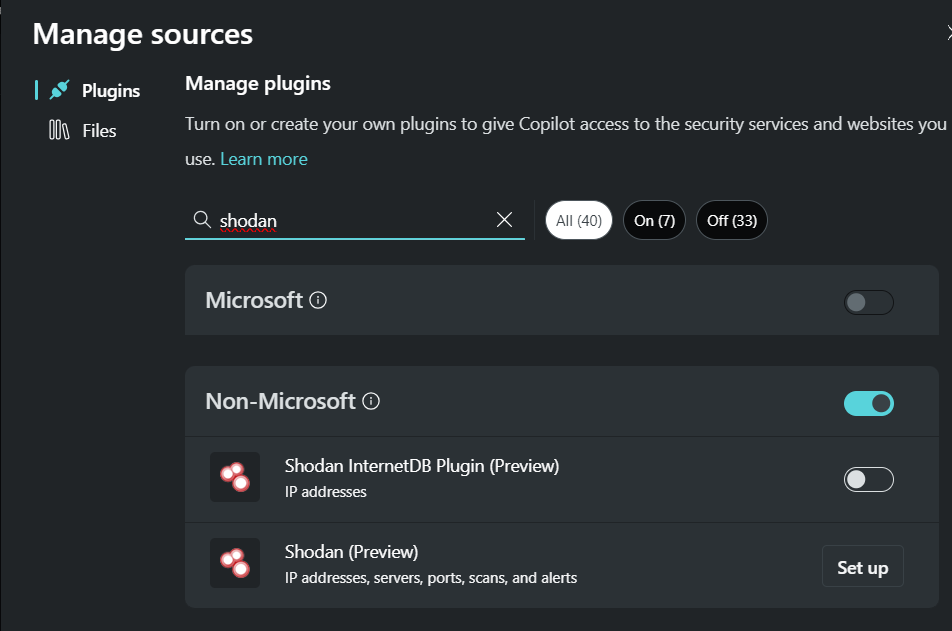
Once enabled, you can return to the chat prompt and start asking Copilot what IP address you want to check. Note that this plugin is limited to gathering information on IP addresses, such as ports, CPEs, hostnames, vulnerabilities, and tags.
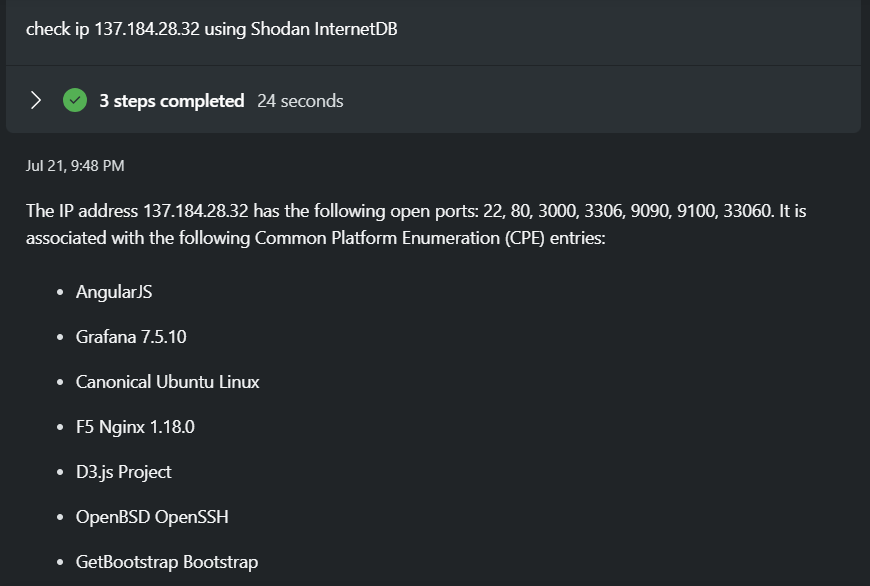
Copilot also offers a feature called Direct Skill Invocation, which provides a quick method to identify specific querying skills.
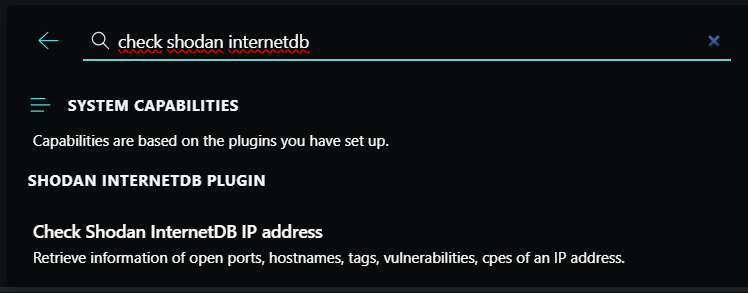
The full Shodan plugin offers a broader range of actions, detailed in the table below.
| Skill Name | Skill Behavior | Example Prompts |
|---|---|---|
| CheckShodanHostIP Required:
|
Accepts an IP address (v4 or v6) and provides information about the queried IP, including related country, last updated dates, hostnames, and ISP. |
|
| GetShodanHostCount Required:
|
This method behaves identical to GetShodanHostSearch with the only difference that this method does not return any host results, it only returns the total number of results that matched the query and any facet information that was requested. As a result this method does not consume query credits. |
|
| GetShodanHostSearch Required:
|
Search Shodan using the same query syntax as the website and use facets to get summary information for different properties. Requirements: This method may use API query credits depending on usage. If any of the following criteria are met, your account will be deducted 1 query credit:
|
|
| GetShodanHostSearchFacets | This method returns a list of facets that can be used to get a breakdown of the top values for a property. |
|
| GetShodanHostSearchFilters | This method returns a list of search filters that can be used in the search query. |
|
| GetShodanHostSearchTokens Required:
|
This method lets you determine which filters are being used by the query string and what parameters were provided to the filters. |
|
| GetShodanPorts | This method returns a list of port numbers that the crawlers are looking for. |
|
| GetShodanProtocols | This method returns an object containing all the protocols that can be used when launching an Internet scan. |
|
| GetShodanScans | Returns a listing of all the on-demand scans that are currently active on the account. |
|
| GetShodanScansID Required:
|
Check the progress of a previously submitted scan request. Possible values for the status are:
|
|
| GetShodanAlertIDInfo Required:
|
Returns the information about a specific network alert. |
|
| GetShodanAlertsInfo | Returns a listing of all the network alerts that are currently active on the account. |
|
| GetShodanAlertTriggers | Returns a list of all the triggers that can be enabled on network alerts. |
|
You can interact with Copilot by using prompts to chat or by utilizing the Direct Skill Invocation method to get answers through the Shodan Plugin.